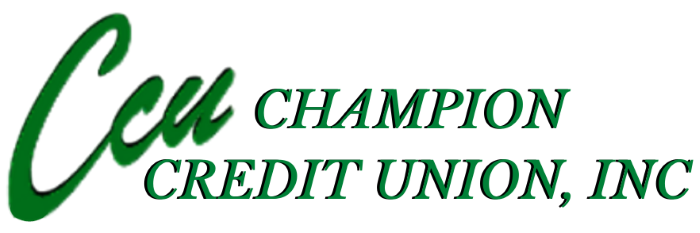With Mobile Deposit Capture from Champion Credit Union, your smartphone’s camera becomes a check depositing machine! You can deposit your checks without a special trip to the Credit Union. Check Deposits can now be made directly within the Champion Credit Union app! See Below for Instructions.
Mobile Deposit Capture Instructions
- Download Champion Credit Union App from App Store
- Go to Apple Play or Google Play
- Search for Champion Credit Union, Inc (It should be a white background with the CCU Logo in Black)
- Click Install
- Once installed, click Open
- You will then be prompted to enter your user id and password. This is your Virtual Branch User Id and Password. Enter the information and click Log In.
- What’s New
- There are a series of screens you can swipe left to rotate through to see what's new in the application. Once done, or if you don’t want to review, click the x in the top left corner next to the words What’s new
- To Deposit a Check once signed into Champion Credit Union App
- Please note there is a maximum of $2,500 accumulative deposit limit per day
- Endorse back of check as you normally would with signature AND the words For Mobile Deposit only at Champion Credit Union, Inc.
- Click Deposit in the top menu in app
- Click Deposit a check
- Select the account you want to deposit the check to from the drop down options
- Enter the Check amount
- Click Take Photos
- When prompted to Allow Champion Credit Union App to take pictures and record video, click allow
- Instructions screen will appear to center check on dark surface, provide ample light, align check, hold steady & tap capture button when ready. Click Continue at bottom of screen.
- Following those instructions, click the round circle to capture the image of the front of the check. If image is good click Use, if not click Retake and retake photo until you have captured a good image.
- Repeat for the back image of the check
- Confirm Deposit
- Verify amount is correct, and account you are depositing to is correct, if so, click Make Deposit, if not, click edit and correct the information and retake photos using instructions above.
- Click Make Deposit
- You should see a message at the top of the screen that reads “You have successfully submitted a check deposit of $________ (amount you deposited).
- Keep the check until the item has been accepted by the credit union and funds have been posted to your account.
2. To check if a Mobile Deposit Capture item has been accepted
- Click Deposit from top menu when signed into TouchBanking App
- Click View mobile deposit history
- Click All to see all items and status, or click Accepted, Pending, Failed to see individual items in each category.
Generally Checks deposited each business day before 3:00 PM will be accepted same day, deposits made on non business days will be reviewed the next business day. Funds are generally received within two business days of acceptance. Please note there is a maximum of $2,500 per mobile deposit item and $2,500 accumulative deposit limit per day.