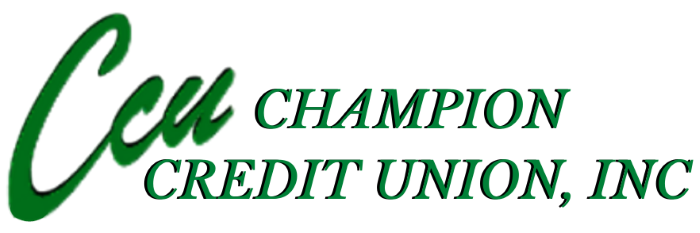CCU Mastercard Debit Card Digital Wallet Instructions
CCU Mastercard Debit Card Digital Wallet Instructions
Add a card on your iPhone
- Go to Wallet and tap +
- Tap Continue
- Tap Credit and Debit Card
- Take a picture of your card or your can enter your card manually by choosing “Enter Card Details Manually” at the bottom of the screen
- Tap Next. Your information will be verified.
- Call Champion Credit Union needs to be checked, tap Next
- Agree to the terms and Conditions then it will begin to set up your card
- If everything was done correctly you will see a message that says “Champion CU Debit MasterCard” is ready for Apple Pay. Then you may start using Apple Pay.
*If you have Card Valet notifications turned on you will see a charge for $0.00 come through from MasterCard
Add a Card to Samsung Pay
1. From the device’s home screen, touch Apps.
2. Touch Samsung Pay.
a. If the app is not already installed, download from Google Play.
3. Touch Add a credit or debit card.
4. Align your card inside the frame to automatically detect the card number and expiration date.
a. Touch Enter card manually if your device cannot detect the card information.
5. Enter the remaining information and touch NEXT.
6. If requested, enter your billing address and touch SAVE.
7. Review the terms and conditions for accuracy, and then touch AGREE TO ALL.
8. You may be prompted to call the call center.
a. Verify call center Yellow Flow number is displayed correctly.
9. Touch DONE to complete the process.
10. After your card is added to Samsung Pay, it will be verified by the payment card network (i.e., MasterCard) and the card issuer. On average, verification will take approximately 5 to 10 minutes. During that time, you will be unable to use your card in Samsung Pay.
a. You can continue to add cards while others are being verified.
11. If everything was done correctly you will see a message that says “Champion CU Debit MasterCard” is ready for Samsung Pay. Then you may start using Samsung Pay.
*If you have Card Valet notifications turned on you will see a charge for $0.00 come through from MasterCard.
Add a Card to Google Pay
1. Navigate to the Google Play Store then download and install Google Pay. From the app, tap the Add icon to add a card.
2. Line up the card in the photo viewer and take the picture.
a. Alternatively, tap Add Manually then enter the required info (e.g., card number, expiration date, etc.).
3. Enter the 3-digit security (CVC) number on the back of card.
4. Enter the street address.
5. Confirm the card details then tap Continue.
6. Scroll through and read the Terms of Service then tap Accept.
7. If no screen lock is currently set up on the device:
a. A screen lock is required to use Google Pay.
b. If the screen lock is ever disabled, you're prompted to reset it or all cards are removed.
8. Tap Activate.
9. Select the preferred screen lock type then follow the onscreen instructions for setup.
10. If presented, enter then re-enter a 4-digit Payments PIN.
11. Thee card is now visible in Android™ Pay.
12. You may be prompted to call the call center.
a. Verify call center Yellow Flow number is displayed correctly.
13. Touch DONE to complete the process.
14. After your card is added to Google Pay, it will be verified by the payment card network (i.e., MasterCard) and the card issuer. On average, verification will take approximately 5 to 10 minutes. During that time, you will be unable to use your card in Google Pay.
a. You can continue to add cards while others are being verified.
15. If everything was done correctly you will see a message that says “Champion CU Debit MasterCard” is ready for Google Pay. Then you may start using Google Pay.
*If you have Card Valet notifications turned on you will see a charge for $0.00 come through from MasterCard