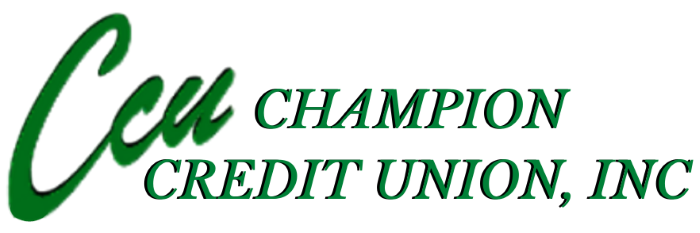CCU Platinum Rewards Visa Card Digital Wallet Instructions
CCU Platinum Rewards Visa Card Digital Wallet Instructions
Add a card on your iPhone
1. Open Settings and touch Wallet & Apple Pay.
2. Tap Add Credit or Debit Card.
3. Scan the card or enter the details manually.
4. Enter the correct security code in the Card Details section.
5. Accept the Terms and Conditions.
6. Continue down the page to Your Visa Credit Card is prevised.
How to Add a Card into Samsung Pay
1. From the device’s home screen, touch Apps.
2. Touch Samsung Pay.
a. If the app is not already installed, download from Google Play.
3. Touch Add a credit or debit card.
4. Align your card inside the frame to automatically detect the card number and expiration date.
a. Touch Enter card manually if your device cannot detect the card information.
5. Enter the remaining information and touch NEXT.
6. If requested, enter your billing address and touch SAVE.
7. Review the terms and conditions for accuracy, and then touch AGREE TO ALL.
8. You may be prompted to call the call center.
a. Verify call center Yellow Flow number is displayed correctly.
9. Touch DONE to complete the process.
10. After your card is added to Samsung Pay, it will be verified by the payment card network (i.e., Visa) and the card issuer. On average, verification will take approximately 5 to 10 minutes. During that time, you will be unable to use your card in Samsung Pay.
a. You can continue to add cards while others are being verified.
11. Continue down the page to Your Visa Credit Card is prevised.
How to Add a Card into Google Pay
1. Navigate to the Google PlayTM Store then download and install Google Pay. From the app, tap the Add icon to add a card.
2. Line up the card in the photo viewer and take the picture.
a. Alternatively, tap Add Manually then enter the required info (e.g., card number, expiration date, etc.).
3. Enter the 3-digit security (CVC) number on the back of card.
4. Enter the street address.
5. Confirm the card details then tap Continue.
6. Scroll through and read the Terms of Service then tap Accept.
7. If no screen lock is currently set up on the device: • A screen lock is required to use Google Pay.
a. If the screen lock is ever disabled, you're prompted to reset it or all cards are removed.
8. Tap Activate.
9. Select the preferred screen lock type then follow the onscreen instructions for setup.
10. If presented, enter then re-enter a 4-digit Payments PIN.
11. The card is now visible in Android™ Pay.
12. You may be prompted to call the call center.
a. Verify call center Yellow Flow number is displayed correctly.
13. Touch DONE to complete the process.
14. After your card is added to Google Pay, it will be verified by the payment card network (i.e., MasterCard) and the card issuer. On average, verification will take approximately 5 to 10 minutes. During that time, you will be unable to use your card in Google Pay.
a. You can continue to add cards while others are being verified.
15. Continue down the page to Your Visa Credit Card is prevised.
Your Visa Credit Card is Prevised
After you’ve completed the appropriate steps to add your card to your digital wallet (provision), you will see your CCU Visa in your digital wallet. For security purposes you may be advised to call Mobile Wallet Support at 833-211-8552 to verify yourself as the true cardholder. Mobile Wallet Support will need you to verify your name as presented on the card and answer a security question that is randomly generated.
Your Champion Credit Union Platinum Rewards Visa is now tokenized.
At Champion Credit Union, Inc. we strive to make your security and privacy our priority. As a reflection of this, we are confident that you will enjoy this additional feature we’re proud to be providing to our Visa Platinum Rewards Cardholders. If you have any questions regarding the steps or about this addition service we are offering, please contact any representative at 419-407-4140. As Champion Credit Union continues to grow, our first priority is to keep you our first priority. Tokenization is just one of many ways to show you this!